3D Step Plots
|
Click the Home | New Graph | Line/Scatter | 3D Step Plot command to create a 3D step plot. Step plots are very similar ribbon/wall plots. In ribbon/wall plots, the connecting line is drawn directly between adjacent points using the shortest path. In a step plot the connecting lines are always drawn parallel or perpendicular to the axes. Click the 3D Ribbon Step Plot button to create a 3D step plot. |
|
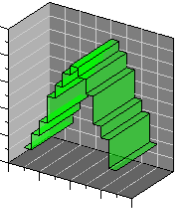
|
| This is an example of a 3D ribbon step plot. |
To understand how this line is created, imagine drawing a horizontal
line through each data point, then go back and draw a vertical line through
each data point. The intersecting lines would form the step plot. Of course,
you could also start by drawing the vertical lines first, which creates
a different step path. Grapher
makes it easy to create plots with either horizontal or vertical step
lines.
Creating a New 3D Step Plot
To create a 3D ribbon step plot:
- Click the Home | New Graph | Line/Scatter | 3D Step Plot command.
- Select a data file in the Open Worksheet dialog. You can select a new data file or you can select an open data file in the Open worksheets section.
- Click the Open button. A 3D ribbon step plot is created using the default properties.
Editing 3D Step Plot Properties
To change the features of a 3D ribbon step plot, including the columns used to create the plot, first select the plot in the plot window or Object Manager and then edit its properties in the Property Manager.
Click the following tabs in the Property Manager to change different properties:
