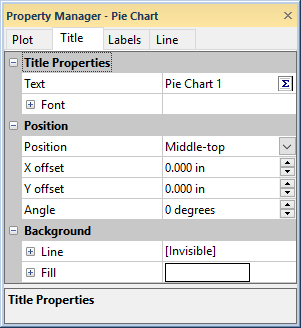Title Properties
You can add a title to an existing graph through the graph properties. Add a title to a color scale through the color scale properties. Each graph and color scale can only have one title. To view and edit graph title properties, click on the Graph object in the Object Manager or plot window to select it. Then, click on the Title tab in the Property Manager. To view and edit color scale title properties, click on the Color Scale object in the Object Manager or plot window to select. Then, click on the Title tab in the Property Manager.
|
|
|
Set the title and title location for a graph on the Title page in the Property Manager |
Creating a Graph Title
To add a title to a graph:
- Select the entire graph.
- In the Property Manager, click on the Title tab.
- Click the Editor button next to Title.
- In the Text Editor, enter the title text and select the text properties.
- Click OK to add the title to the graph.
Creating a Color Scale Title
To add a title to a color scale:
- Select the color scale.
- In the Property Manager, click on the Title tab.
- Click the Editor button next to Title.
- In the Text Editor, enter the title text and select the text properties.
- Click OK to add the title to the color scale.
See Color Scale - Contour Maps or Color Scale - Surface and Vector Plots for instructions on adding a color scale to a graph.
Removing a Graph Title
To remove a graph title:
- Select the entire graph.
- In the Property Manager, click on the Title tab.
- Click the Editor button next to Title.
- In the Text Editor, delete all of the text.
- Click OK to remove the title from the graph.
Removing a Color Scale Title
To remove a color scale title:
- Select the color scale.
- In the Property Manager, click on the Title tab.
- Click the Editor button next to Title.
- In the Text Editor, delete all of the text.
- Click OK to remove the title from the color scale.
Moving a Graph Title
To move a graph title:
- Select the entire graph.
- In the Property Manager, click on the Title tab.
- Set the Position, X offset, and Y offset values.
- If the title should be moved an additional amount, click the Graph Tools | Plot Tools | Move Labels command.
- Click on the graph title. Hold down the left mouse button and drag the title to the new location.
- Press ESC on the keyboard to exit move labels mode.
Moving a Color Scale Title
To move a color scale title:
- Select the color scale.
- In the Property Manager, click on the Title tab.
- Set the Position, X offset, and Y offset values.
Title Properties
The Title Properties section
includes the title text and font properties. You can quickly add a title
by typing directly in the Text
field. You can make quick font adjustments to the entire title Text
by editing the font properties
in the Font section. Alternatively,
click the  button to edit the title text and text properties
in the Text Editor dialog.
button to edit the title text and text properties
in the Text Editor dialog.
Position
Set the title location by choosing one of the eight predefined positions in the Position list. The options are Left-top, Middle-top, Right-top, Left-middle, Right-middle, Left-bottom, Middle-bottom, and Right-bottom. To change the Position, click on the existing option. Select the desired option in the list.
Selecting Left-middle or Right-middle will automatically change the title orientation to vertical, i.e. the Angle value is 90 degrees.
X and Y Offset
Title positions can be further refined by entering values into the X offset or Y offset boxes. Entering a positive value into the offset box moves the label up for the Y offset or to the right for the X offset. Entering a negative value in the offset box moves the label down for the Y offset or to the left for the X offset. The offsets are set in page units.
Angle
You can enter a number into the Angle box to rotate the title. Positive values rotate the title in a counter-clockwise direction. The Angle is specified in degrees.
Background Line
Use the Line settings in the
Background section to
add a border around the title. Click the ![]() next to Line to open the line
properties section.
next to Line to open the line
properties section.
Background Fill
Use the Fill settings in the
Background section to add a background
fill to the title box. Click the ![]() next
to Fill to open the fill
properties section.
next
to Fill to open the fill
properties section.