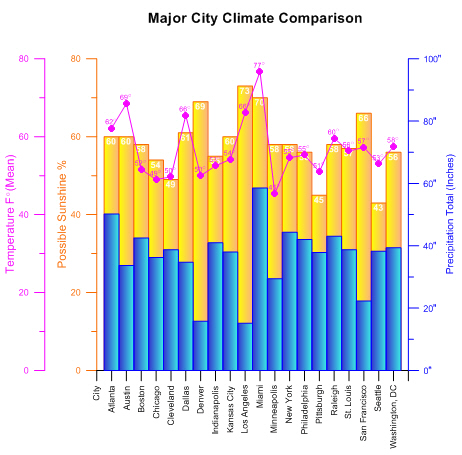Introduction to Grapher
Welcome to Grapher, the easy-to-use 2D & 3D technical graphing package for scientists, engineers, business professionals, or anyone who needs to generate publication quality graphs quickly and easily. Grapher is an efficient and powerful graphing program for all of your most complex graphing needs. Create exciting graphs and plots for presentations, papers, marketing, analysis, sales, and more.
With Grapher, creating a graph is as easy as choosing the graph type, selecting the data file, and clicking the Open button. Grapher automatically selects reasonable default settings for each new graph, though all of the graph settings can be modified. For example, you can change tick mark spacing, tick labels, axis labels, axis length, grid lines, line colors, symbol styles, and more. You can add legends, images, fit curves, and drawing objects to the graph. To apply the same custom settings to several graphs, you can create a Grapher template containing the preferred styles. Automate data processing and graph creation using Golden Software's Scripter program or any Active X automation program. Once the graph is complete, you can export it in a variety of formats for use in presentations and publications.
|
|
|
Grapher is extremely flexible. For example, you can combine multiple plot types, display graph titles, customize axis settings, and more. |
System Requirements
The minimum system requirements for Grapher are:
- Windows 7 SP1, 8 (excluding RT), 10 or higher
- 512MB RAM minimum for simple data sets, 1GB RAM recommended
- At least 500MB free hard disk space
- 1024x768 or higher monitor resolution with a minimum of 16-bit color depth
Installing Grapher
Installing Grapher requires Administrator rights. Either an administrator account can be used to install Grapher, or the administrator's credentials can be entered before installation while logged in to a standard user account. If you wish to use a Grapher single-user license, the product key must be activated while logged in to the user account under which Grapher will be used. For this reason, we recommend logging into Windows under the account for the Grapher user, and entering the necessary administrator credentials when prompted.
Golden Software does not recommend installing Grapher in the same location as any previous version of Grapher. Grapher can coexist with older versions as long as they are installed in different directories.
To install Grapher from a download:
- Log into Windows under the account for the individual who is licensed to use Grapher.
- Download Grapher according to the emailed directions you received or from the My Products page of the Golden Software My Account portal.
- Double-click on the downloaded file to begin the installation process.
- Once the installation is complete, run Grapher.
- License Grapher by activating a single-user license product key or connecting to a license server.
Uninstalling Grapher
To uninstall Grapher, follow the directions below for your specific operating system. We recommend deactivating your license prior to uninstalling Grapher if you are using a single-user license.
Windows 7
To uninstall Grapher, go to the Windows Control Panel and click the Uninstall a program link. Select Grapher from the list of installed applications. Click the Uninstall button to uninstall Grapher.
Windows 8
From the Start screen, right-click the Grapher tile and click the Uninstall button at the bottom of the screen. Alternatively, right-click anywhere on the Start screen and click All apps at the bottom of the screen. Right-click the Grapher tile and click Uninstall at the bottom of the screen.
Windows 10
Select Settings in the Start menu. In Settings, select Apps | Apps & features. Select Grapher, and then click Unistall. To uninstall Grapher from the Windows Control Panel, click Programs | Programs and Features. Next select Grapher and click Uninstall.
Grapher Trial Functionality
The Grapher trial is a fully functioning time-limited trial. This means that commands work exactly as the commands work in the full program for the duration of the trial. The trial has no further restrictions on use. The trial can be installed on any computer that meets the system requirements. The trial can be licensed by activating a product key or connecting to a license server.
Scripter
The Scripter program, included with Grapher, is useful in creating, editing, and running script files that automate Grapher procedures. By writing and running script files, simple mundane tasks or complex system integration tasks can be performed precisely and repetitively without direct interaction. Grapher also supports ActiveX Automation using any compatible client, such as Visual BASIC. The automation capabilities allow Grapher to be used as a data visualization and graph generation post-processor for any scientific modeling system.
The script recorder records commands in a script as you perform them in Grapher. Run the script, and Grapher repeats the steps. This is ideal for users that need to perform repetitive tasks but are unfamiliar with automation or for advanced users who do not want to manually enter all of the syntax.