Add Duplicate Axis
You can duplicate an existing axis on a graph by selecting the current axis and clicking the Graph Tools | Add to Graph | Duplicate Axis command. Alternatively, you can right-click on the axis in the Object Manager and select Add Axis. The duplicate axis has the same axis range and scale as the original axis. The axis is linked to the original, so that when the original axis changes limits, scale, tick mark spacing, or length, the duplicate axis will automatically update. To create an axis that is not tied to an existing graph (scale, range, etc.), create a new axis using of the Graph Tools | Add to Graph | Axis commands instead.
To add a duplicate axis to a graph:
- Click on the graph to select it or select one of its axes.
- Use one of the commands listed above and select the axis type you want to add. For example:
- Right click in the graph, select Add Axis.
- Select the axis you want to duplicate from the Axis Type dialog.
- Click OK.
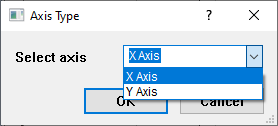
Example Axis Type Dialog
- In the Position
Axis dialog.
- Set the location for the new axis. For instance, you can select At the top end of the Y Axis 1.
- Set any other options, such as checking the Flip tick marks and labels.
- Click OK.
- The axis is added to the graph and automatically has the scale, tick mark spacing, length, and limits linked to the original axis.
- Click on the duplicate axis to select it and change any desired properties in the Property Manager.
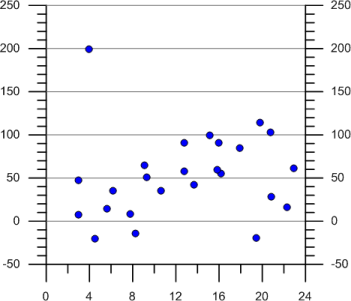
The duplicate axis on the right side of the graph will automatically change when
any properties of the Y axis on the left side of the graph change.