Worksheet Window
The worksheet window contains commands to display, edit, enter, and save data. The worksheet window has several useful and powerful editing, transformation, and statistical operations available. Several import and export options are available for opening data files from other spreadsheet programs. The Data Tools tab is automatically selected when you open or switch to a worksheet document.
Worksheet Commands
Some commands are not available when viewing a worksheet. For example, none of the Insert and Layout commands are available and only a few of the Home and View commands are available.
| Opens, closes, saves, imports, exports, and prints files. Provides links to online references and email templates. Provides access to licensing information and Grapher version number. | |
| Contains clipboard, undo, and graph creation commands. | |
| Controls the display of toolbars, managers, status bar, tabbed documents, and the window layout. | |
| Contains links to record or run a script and open the automation or BASIC language help files. | |
| Contains commands for modifying the worksheet appearance, editing the data file, and analyzing the data. |
The Application/Document Control menu commands control the size and position of the application window or the document window.
Worksheet Window
To enter data in a worksheet, use the File | Open command to open an existing data file or click the File | New | Worksheet command to create a blank worksheet. Data already used to create plots can be opened in the worksheet window with the Graph Tools | Worksheet | Display command.
The components of the worksheet window are discussed below.
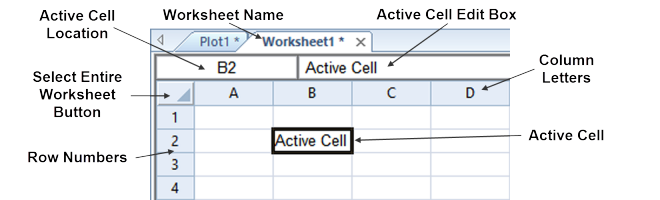
|
|
The components of a worksheet window shown above are described in the following table. |
| Column Letters |
The column letters identify a column in the worksheet. |
| Row Numbers | The row numbers identify a row in the worksheet. |
| Active Cell | The active cell is highlighted with a bold outline. The active cell receives data input (numeric values or text strings) from the keyboard. Only one cell is active at a time. |
| Active Cell Location |
The active cell location is specified by column letter and row number. |
| Active Cell Edit Box | The active cell edit box displays the contents of the active cell. Data typed into an empty cell appears in both the edit box and the active cell. |
| Worksheet Name |
The worksheet name displays the data file name or the worksheet number if the data file has not been saved. |
| Select Entire Worksheet Button | The select entire worksheet button is used to select all cells in the worksheet. |