Active Cell Edit Box
The cell edit box is located at the top of the worksheet window just above the column letter bar. The cell edit box shows the contents of the active cell and is used for editing cells. Use the cell edit box to see the contents of a worksheet cell when the column is too narrow to display all of the cell contents.
To begin editing the selected cell, press the F2 key. Alternatively, highlight the contents of the cell edit box to edit the cell. To overwrite the current cell contents, simply begin typing without pressing F2. If the mouse is clicked on a new cell, the new cell becomes the active cell.
Right-click in the active cell edit box to access the following commands in the context menu:
| Right to left Reading order | Toggles right to left reading order on or off. |
| Show Unicode control characters | Toggles the display of Unicode control characters on or off. |
| Insert Unicode control character | Select a Unicode control character from the list, and it is inserted in the active cell edit box at the cursor location. |
| Open/Close IME | When a user types a phonetic representation of a word, the IME displays a candidate list on the screen. The user can select the intended word or phrase from among several different possible representations in the candidate list, and the user's selection then replaces the phonetic representation in the document. This command toggles the IME on or off. |
| Reconversion | IME reconversion allows users who are typing in Japanese to convert back and forth between the phonetic spelling of a word (using the standard Western keyboard) and the Japanese character that represents the word. |
Special key functions when editing the active cell are:
-
ENTER stores the contents of the cell edit box and then moves the active cell down one cell.
-
CTRL+ENTER completes the entry and keeps the current cell active.
-
Left and right ARROWS move within the cell's text if the F2 key has been pressed. Otherwise, these keys store the contents of the cell edit box and then move the active cell to the left or right.
-
DELETE deletes the character to the right of the cursor if the F2 key has been pressed. Otherwise, pressing the delete key deletes the entire contents of the cell.
-
BACKSPACE deletes the character to the left of the cursor if the F2 key has been pressed. Otherwise, pressing the backspace key deletes the entire contents of the cell.
-
Up and down ARROWS store the contents of the cell edit box in the active cell and move the active cell above or below.
-
TAB stores the contents of the cell edit box in the active cell and moves the active cell to the right.
-
SHIFT+TAB store the contents of the cell edit box in the active cell and moves the active cell to the left.
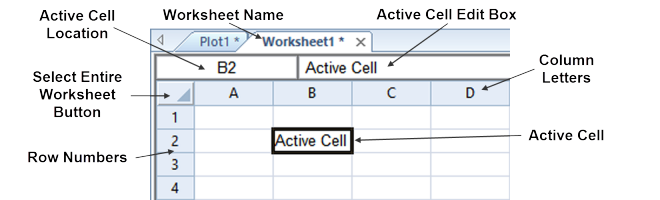
This example shows the active cell as cell B2. Active cell
"B2" is listed in the active cell location box in the
upper left portion of the worksheet. The active cell edit box is at the top right displaying "Active Cell".