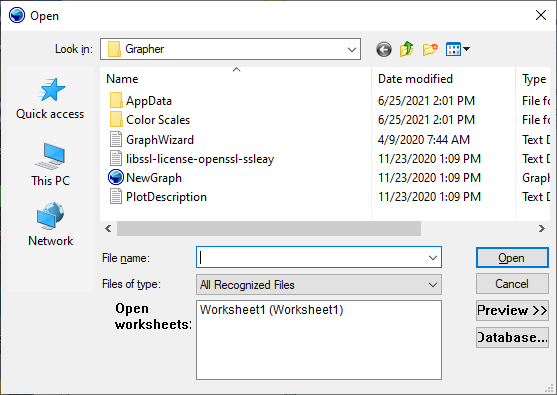Open
The File | Open
command opens a file in a new window. Alternatively, click the ![]() button to open files. The Open
dialog options vary depending on how the dialog was accessed.
button to open files. The Open
dialog options vary depending on how the dialog was accessed.
Open Dialog
The Open dialog contains the following options:
|
|
|
The Open dialog contains the options needed to open any file in Grapher. |
Look In
The Look in field shows the current directory. Click the down arrow to see the directory structure. Click on the folders to change directories.
The buttons to the right of the Look in field allow you to create new folders and change the view of the file list.
File List
The File list displays files in the current directory. The current directory is listed in the Look in field. The Files of type field controls the display of the file list. For example, if DAT Data (*.DAT) is listed in the Files of type field, then only .DAT files appear in the files list. To see all files in the directory, choose All Files (*.*) from the Files of type list. Double-click on a file to open it or single click the file and then click the Open button.
File Name
The File name field shows the name of the selected file. Type a path and file name into the box to open a file.
Files of Type
The Files of type field shows the file format to be opened. To change the file format, click the down arrow and select the file type from the list. All Files (*.*) displays all files in a directory; All Recognized Types (*...) displays all files that can be opened in the program.
The Open dialog remembers which file type was last selected. For example, if you select DAT Data (*.dat) next to Files of type in order to open a file, only .DAT files are shown the next time the File | Open command is used.
Open Worksheets
The Open worksheets section displays all open worksheets in the program. Double-click on a worksheet file name to open the file or to use the file in a new graph.
Preview
Graph files can be previewed before opening them. Click the Preview button to expand or collapse the preview pane on the right side of the dialog. Clicking on a graph file displays a picture of the graph in the preview pane if a preview picture is available. Only files saved in the Grapher 5 or later .GRF, .GPJ, or .GRT formats have preview pictures. Files from earlier versions of Grapher, non-graph files such as data files, and files already open cannot be previewed. If the file is already open, the preview pane states that the file is already open.
Database
Click the Database button to open a database. The Data Link Properties dialog appears.
Open File Types
Comma Separated Variables .CSV
Grid Files .GRD, .DEM, .HDR, .DDF, .DT?
MapInfo Interchange Format Data MID Files
BLN and BNA Files
If File | Open is used to open Golden Software Blanking .BLN or Atlas Boundary .BNA files, the files open into the worksheet. To use the files as graphics in the plot window, use the File | Import command in the plot window.
Opening Multiple Files
Multiple files can be opened at one time using the SHIFT or CTRL keys while selecting files in the Open dialog.
Opening Templates
The Open dialog has two additional options when opening template files, Use this worksheet for remaining items and Set columns.
-
To use one worksheet for all plots, check the Use this worksheet for remaining items box when selecting data files. When using Open from automation, the template only uses one worksheet.
-
Check the Set columns box to select the data columns to use in the graph. If you have more than one plot in the template, make sure Use this worksheet for remaining items is not enabled so you can select the columns for each plot.