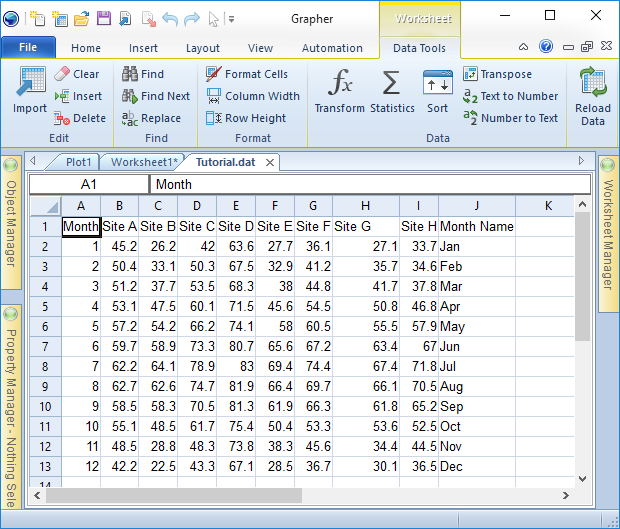Lesson 1 - Viewing and Editing Data
A data file is a file that contains columns or rows of data values. At minimum, two columns or rows are required to create most 2D graphs in Grapher. Data files can contain header information, labels, point identifiers, filter information, and data. It is often a good idea to examine the data file contents before creating your graph. The Grapher worksheet can be used to create a new data file. Refer to the Worksheet Window help topic for information about the various components of the worksheet window.
Opening an Existing Data File
If you would like to view or edit data, you can open the data file in Grapher. There are several ways to view a data file. If a graph has already been created, the most common method to view the data is to use the Worksheet Manager. If a graph is not yet created, you can open the data in the worksheet window.
-
Click the File | Open command, click the
 button on the Quick Access Toolbar or press CTRL+O on the keyboard.
The Open dialog displays.
button on the Quick Access Toolbar or press CTRL+O on the keyboard.
The Open dialog displays. -
If you are not in the Samples folder, browse to it. The Samples directory is located at C:\Program Files\Golden Software\Grapher\Samples by default. In the list of files, click Tutorial.dat.
-
Click Open to display the data in the worksheet window.
Notice that there are several columns of data. Column A contains Month number data. Columns B through I contain site information. Column J contains an abbreviation of month names. Row 1 contains header text, which is helpful for identifying which column contains which data. When a header row exists, the information in the header row is used in the Property Manager when selecting worksheet columns.
|
|
|
The data is displayed in a worksheet window. Note that each variable is a separate column. Row 1 contains a description of what the column contains. |
Back to Starting Grapher
Next to Editing Data