Symbol Table
Use the Symbol Table dialog to control which symbols are used in the plot. The Symbol table option is enabled on the Symbol tab of the Property Manager when the Use symbol table box is checked.
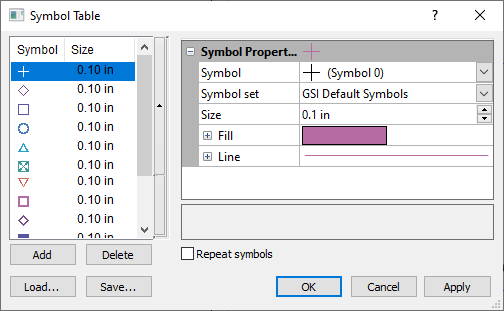
Use the Symbol
Table dialog to control which
symbols are used.
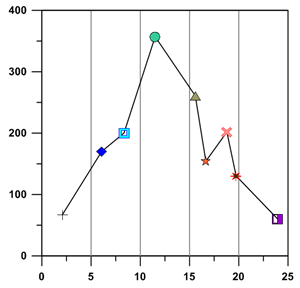
This Line/Scatter plot is using symbols from
a non-repeating Symbol Table.
Symbol and Size
The names and sizes of all available symbols appear in the Symbol and Size columns. Click the Symbol or Size buttons to open the Symbol Color dialog and change the symbol color fill, line, and size properties of all symbols in the symbol table. The default color is black and the default size is 0.20 inches (0.51 centimeters).
Symbol Properties
Use the Symbol Properties section to change properties of the symbol selected in the symbol table. Each symbol can have a separate Symbol, Symbol set, Size, Fill properties, and Line properties.
Note that 3D plots do not support symbol fill properties. A Color and Opacity option are available to control the symbol color and opacity for 3D symbols.
Assigning Symbols to the Symbol Table
The Symbol Table dialog allows you to specify the symbols in the table. Click the Add button to add a new symbol to the table. You can modify the selected symbol in the Symbol Properties section of the Symbol Table dialog. Use the arrow buttons on the side of the symbol list to change the order of the symbols. Click Delete to remove the selected symbol from the list.
Repeat Symbols Option
Check the box next to the Repeat symbols option to repeat symbols throughout the chart when the end of the symbol list is reached. For example, if a line/scatter plot has 20 data points and the symbol table in use has only 10 symbols, the second set of 10 data points in the line/scatter plot uses the same symbols as the first 10 data points. If the Repeat symbols option is left unchecked, the default symbol of the plot is used for the remaining symbols once the end of the symbol table is reached.
Loading a Symbol Table
Click the Load button in the Symbol Table dialog to load an existing symbol table .GST file. The Open dialog is displayed. Click the .GST file you want to use, click the Open button, and the symbol table is updated to show the symbol table file settings.
Saving a Symbol Table
Click the Save button in the Symbol Table dialog to create a symbol table .GST file based on the current symbol table settings. When you click the Save button, the Save As dialog is displayed. Type the file name for the symbol file and click the Save button. The file is saved for use with other plots.
OK, Apply, Cancel
After you have made all of your changes, click the Apply button to apply the changes without exiting the Symbol Table dialog. The plot updates to show the changes, while the dialog is still displayed. Click the OK button to save your changes and close the Symbol Table dialog. Click the Cancel button to exit the Symbol Table dialog without saving your changes.