Select Date/Time
The Select Date/Time dialog is available when using date/time formatted data. You can set axis limits and clipping with date and times through the Select Date/Time dialog.
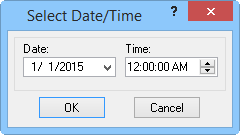
The Select Date/Time dialog allows clipping
or axis limits based on a date and time.
To open the Select Date/Time dialog for axis labels,
-
Click on an axis to select it.
-
Click on the Axis tab in the Property Manager.
-
Click the
 next to the Axis
limits to open the Axis limits
section.
next to the Axis
limits to open the Axis limits
section. -
Click the current Minimum date/time or Maximum date/time to open the Select Date/Time dialog.
To open the Select Date/Time dialog when clipping a plot,
-
Click on a plot to select it.
-
Click on the Clipping tab in the Property Manager.
-
Click the current X minimum date/time, X maximum date/time, Y minimum date/time, or Y maximum date/time to open the Select Date/Time dialog.
To change the date or time in the Select Date/Time dialog,
-
Click on the current Date or Time value.
-
Type a new value.
-
Click OK and the Date and Time are updated in the Property Manager.
Alternatively,
-
Click the
 next to the existing Date.
next to the existing Date. -
In the calendar that is displayed, select a new date.
-
Highlight the hour, minute, second, or AM/PM designation.
-
Click the
 next to the existing Time
to increase or decrease the selected value.
next to the existing Time
to increase or decrease the selected value. -
Click OK and the Date and Time are updated in the Property Manager.