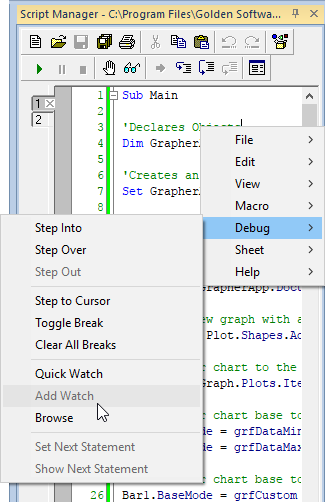Lesson 5 - Working with the Script Recorder
Scripter is Golden Software's automation program. You may record your actions in Grapher with the Script Recorder rather than writing the scripts manually in Scripter. See the Script Manager, Introducing Scripter, and Script Recorder help topics for more information about automation. The Grapher Automation book in the table of contents contains all of the help topics related to automation.
The Script Recorder can be used for many tasks. We will provide one scenario to demonstrate the Script Recorder. For example, let's say that you receive a data file once a quarter. The file has the same file name each quarter and the same number of columns, but the information contained in the file updates each time. Each quarter you need to create the graphs and then export the graph for reports. You can automate this process with the Script Recorder to save time and increase efficiency.
The graph in this example is fairly simple for time's sake, but keep in mind that complex graphs are very well suited to automation. We will record the process of creating a graph, changing some features of a graph, and adding a fit curve. The creation of this graph uses the features included in the previous lessons and includes a few new items. If you do not understand part of the directions, review the material in the previous lessons or consult the online help.
The Script Manager can be used to view scripts as they record.
-
Select the View | Display | Script Manager option to display the Script Manager.
A check mark is displayed next to visible managers. By default, the Script Manager is located at the right of the Grapher window, tabbed with the Worksheet Manager. Click the Script Manager tab to view the Script Manager. Right-click in the Script Manager to access the menu commands.
|
|
|
Click the Script Manager tab to view, edit, and run scripts. |
Back to Creating Multiple Columns in the Legend
Next to Start Recording