Paste Special
Clicking the Home | Clipboard | Paste | Paste Special command opens the Paste Special dialog, where you have the option of specifying the format to use when pasting the object into Grapher. Use the Home | Clipboard | Paste | Paste Special command for selecting one of several formats for pasting the clipboard contents. See the Paste Special - Worksheet topic for selecting the format when pasting into the worksheet.
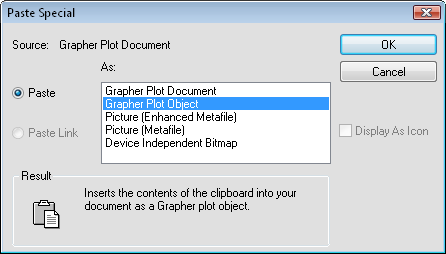
Use the Paste Special dialog in
the plot window
to paste objects from the clipboard.
Source
Source indicates the program used to create the clipboard contents. For example, if a Grapher object is copied to the clipboard, Grapher Plot Document appears in the source field. The source can be Grapher, Unknown, or other software applications. You cannot insert a Grapher Plot Document into an existing Grapher document.
Paste Type
You can insert an object into the document by pasting or by pasting a link to the object.
Selecting Paste embeds an OLE object into the document. Changes you make to the embedded information will not be reflected in the original document, and changes to the original document will not appear in this document.
Selecting Paste Link links the object to another software application. Non-OLE objects are pasted as they appeared in the original document and they cannot be edited. Changes you make to the linked information in this file will be reflected in the original file, and changes in the original file will also appear in this file.
When pasting a linked object, the link remains available as long as the information is contained on the clipboard. The link changes to "unknown" if the server application is closed or if new information is copied to the clipboard.
Formats
Paste special format types vary depending on the origin of the clipboard information. The As field lists the available formats. Use the As field to specify how the information is pasted into your document. You can highlight the clipboard format in the As box and then refer to the Result box for more information on clipboard format types. This option is not available for some types of documents.
Display as Icon
Display As Icon is available for OLE objects. Display As Icon specifies whether the information or an icon representing the information will appear in the file. If Display As Icon is checked, an icon appears in the document rather than the complete object. Change the icon and title by clicking the Change Icon button. If the box is not checked, the complete object appears in the document. After the icon is displayed in the graph, double click the icon to show the complete object.
Result
The Result section specifies how the contents of the clipboard will be formatted when pasted into the document, based on the selection you made.
OK or Cancel
To insert the information into your current document, click OK. To exit the dialog without inserting the information into your current document, click Cancel.