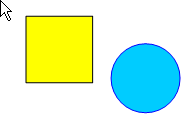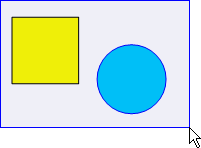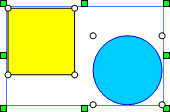Block Select
Click the Home | Selection |Block Select command to select items by dragging a rectangle around them. The block select command is available at all times in the program even without clicking the Home | Selection | Block Select command. However, the Block Select command is useful to make a block selection without accidentally selecting and moving another object.
To perform a block selection, click outside one corner of the object, hold the left mouse button down, and then drag the mouse to the opposite corner of the objects. A block select boundary line is drawn as you move the mouse. When all of the objects you are selecting are within the boundary line, release the left mouse button and the objects that were inside the block select boundary are selected.
To avoid accidentally moving an object when block selecting, click the Home | Selection |Block Select command or lock the object's position before block selecting. If an object is properly selected, a bounding box surrounds the object. You can set block select options in the Selection section of the File | Options dialog.
|
|
|
|
|
Click outside one corner of the object. |
Hold the left mouse button down and drag the mouse to the opposite corner of the objects. |
Release the left mouse button and the objects inside the bounding box are now selected. |