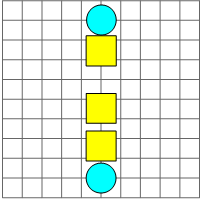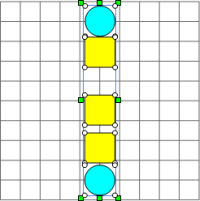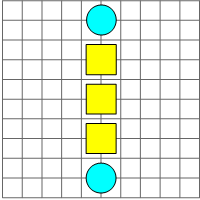Distribute Vertically
Click the Layout | Distribute | Vertically command to distribute selected objects from top to bottom with equal spacing. If the Layout | Distribute | Distribute in Margins command is turned on, the objects are distributed within the margins. If that command is turned off, the objects are distributed within the selected objects' bounding box. The interior object or objects are aligned vertically between the outermost objects. This means the bounding box size or margins do not change, and the top and bottom objects do not move, while the objects are arranged. If the objects must overlap to fit inside the bounding box, the objects are distributed with equal overlap.
NOTE: At least three objects must be selected to enable the Layout | Distribute | Vertically command when the Layout | Distribute | Distribute in Margins command is turned off.
The following steps demonstrate how to distribute objects vertically:
- Click to turn on the Layout | Distribute | Distribute in Margins command if you want the objects distributed to the margin or turn that command off to distribute the objects within their bounding box.
- Move the outside objects to the desired locations.
- Select the objects that are to be distributed, including the top and bottom objects.
- Click the Layout | Distribute | Vertically command.
The interior objects are arranged between the outer most objects with equal spacing.
|
|
|
|
|
Five objects are unevenly spaced. The circles are moved to the desired locations. The Layout | Align | Center command was used to align the objects in a column. |
All five objects are selected before the Vertically command is used. |
The Arrange | Distribute | Vertically command is clicked and the objects are now equally spaced from top to bottom. |