Color Table
Use the Color Table dialog to control which colors are used as the Foreground fill color for bar charts. The Color table option is enabled on the Fill tab of the Property Manager when the Use color table box is checked.
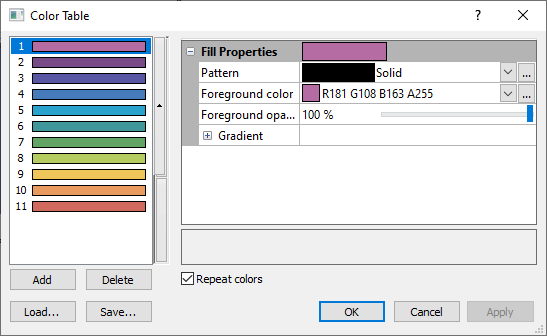
Use the Color Table dialog to control which colors are used.
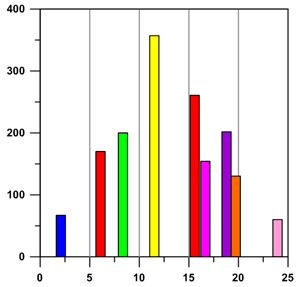
This bar chart is using the colors defined in the
Color Table above for the bar color.
Assigning Colors to the Color Table
The Color Table dialog allows you to specify the colors in the table. Click Add to add a color to the table. The color can be modified in the Fill Properties section of the Color Table dialog. Use the arrow buttons on the side of the color list to change the order of the colors. Click Delete to remove the selected color from the list.
Repeat Colors Option
Checking the box next to the Repeat colors option causes the colors to repeat throughout the chart whenever the end of the color list is reached. For example, if a bar chart has 20 bars and the color table being used has only 10 colors, the second set of 10 bars in the bar chart will use the same colors as the first 10 bars. When the Repeat colors option is unchecked, once the end of the color table is reached, the default fill color and properties are is used for the remaining bars.
Loading a Color Table
Click the Load button in the Color Table dialog to load an existing color table .GCT file. The Open dialog is displayed. Click the .GCT file you want to use and click the Open button. The color table is updated to show the color file settings.
Saving a Color Table
Click the Save button in the Color Table dialog to save the existing color table settings to a new color table .GCT file. When you click the Save button, the Save As dialog is displayed. Type the File name for the color file and click the Save button. The file is saved for use with other plots.
OK, Apply, Cancel
After you have made all of your changes, click the Apply button to apply the changes without exiting the Color Table dialog. The plot updates to show the changes, while the dialog is still displayed. Click the OK button to save your changes and close the Color Table dialog. Click the Cancel button to exit the Color Table dialog without saving your changes.