Symbol Sizes Dialog
The Symbol Sizes dialog allows the class scatter plot symbol size to be changed for all symbols at once. The dialog also allows for symbol size to be set to an increment, changing the size of the symbols for all classes by a set value. To open the Symbol Sizes dialog, click the Symbol sizes button in the Edit Classes dialog.
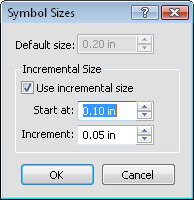
Set the size for all classes
using an increment value.
Default Size
When Use incremental size is unchecked, the Default size option is available. This sets the size of all class symbols to the size specified. Symbol sizes are between 0.0 and 4.0 inches (0.0 and 10.16 centimeters) and are shown in page units. All class symbols are set to the specified size.
Incremental Size
When Use incremental size is checked, symbol sizes vary. The first class has a symbol with the size set in the Start at box. The next class has a symbol size set by adding the Increment value to the Start at value. So, if the Start at is set to 0.10 inches and the Increment is set to 0.05 inches, the second class would have a symbol size of 0.15 inches, the third class would have a symbol size of 0.20 inches, and so on. Values range from 0.01 to 1.0 inches.
OK or Cancel
Click OK to return to the Edit Classes dialog, making the change to the symbol sizes. Click Cancel to return to the Edit Classes dialog without making any changes.