Template Library
You can use text templates from the Template Library to add equation formats into the Text Editor.
Template Library Dialog
Click the  button in the Text
Editor dialog to open the Template
Library dialog.
button in the Text
Editor dialog to open the Template
Library dialog.
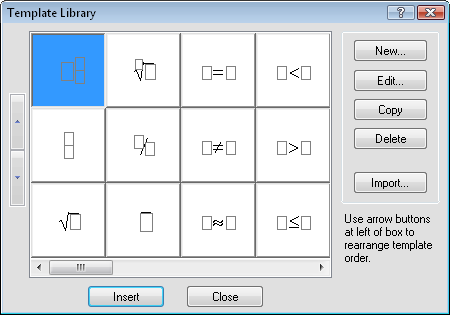
Use the Template Library dialog to insert templates that
an be used to input equations into the Text Editor.
Up/Down
Use the up and down buttons at the left side of the screen to reposition a selected template in the library.
New
Click the New button to create a new template. The Symbol Properties dialog opens. Select a base symbol, click OK, and the Create\Edit Template dialog appears.
Edit
Click the Edit button to edit the selected template in the Create\Edit Template dialog.
Copy
Click the Copy button to duplicate the selected template. The copied template is automatically pasted at the end of the template library.
Delete
Click the Delete button to delete a template.
Import
Click the Import button to use a different Golden Software template library file [.LBT].
Insert
Click the Insert button to insert a template into the Text Editor.
Close
Click the Close button to close the template library without inserting a template into the Text Editor.
Example
For example, to use the Template Library to create an image of the square root of a number:
-
Click the Home | Draw | Text command.
-
Click on the plot window where you want the text to be displayed.
-
In the Text Editor dialog, click the
 button.
button. -
In the Template Library dialog, select the
 template and click the Insert
button.
template and click the Insert
button. -
In the Text Editor, the template is inserted as
 . Enter
the numeric value, for example the number nine, and click OK
to display the
. Enter
the numeric value, for example the number nine, and click OK
to display the  text in the plot window.
text in the plot window.