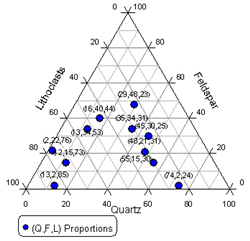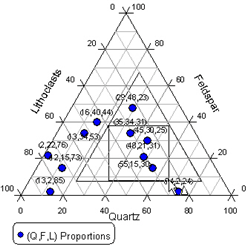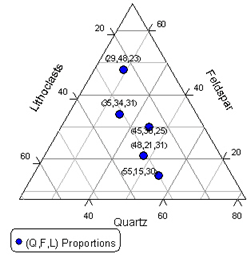Ternary Axes Tips
Ternary axes are based on the standard axis. However, there are some differences in ternary axes. Ternary axes must always go between 0 and 100 or 0 and 1. Limits are set by drawing a triangle onto the existing ternary diagram or through a Limits dialog.
Below are some tips when working with ternary diagram axes:
- The Axis Limits section includes the 0 to 100 scale, Reverse direction, Limits, and Advanced options.
- The 0 to 100 scale check box changes the axis range from 0 - 1 to 0 - 100. Enabling this option for one axis automatically changes it for all three ternary axes.
- The Reverse direction option changes the direction of all three ternary axes.
Click the Select button next to the Limits
command to specify new axis limits with the cursor. The cursor changes
to ![]() . Left-click and drag
a selection area on the current ternary plot. The plot will update
with the new axes limits.
. Left-click and drag
a selection area on the current ternary plot. The plot will update
with the new axes limits.
|
|
|
|
|
The original Ternary Plot. |
Left-click and drag the cursor to select the area of the new axis limits. The triangle drawn displays what the new axis limits will be. |
Release the left mouse button to change the axis limits to the selected triangle area. |
- Click the Enter limits button next to the Advanced command to open the Axis Limits dialog.
- The scale is always Linear on ternary axes.
- Moving one ternary axis moves all three ternary axes.
- The Position field is not available with ternary axes.